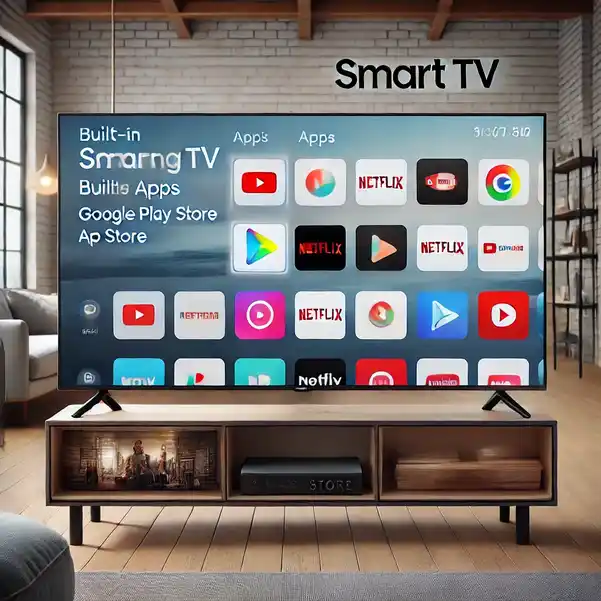Adding Play Store or Apple Store to Samsung Smart TV: Is It Possible?
Samsung Smart TVs are known for their sleek design and advanced features, offering a range of entertainment options through their built-in Smart Hub. However, a common query among users is whether they can install external app stores like the Google Play Store or Apple App Store on their Samsung Smart TV.
The short answer? It’s not possible to add Play Store or Apple Store to Samsung Smart TVs.
Here’s why and what you can do instead:
Why You Can’t Install Play Store or Apple Store on Samsung Smart TVs
1. Samsung’s Proprietary System
Samsung Smart TVs run on the Tizen operating system, a proprietary platform designed specifically for Samsung devices. Unlike Android TVs, which support the Google Play Store, Samsung TVs have their own ecosystem. This system ensures seamless integration and optimized performance but limits the installation of third-party app stores.
2. Application Compatibility
Apps available on the Play Store or Apple Store are not built to work on Tizen OS. They are designed for Android and iOS platforms. Samsung’s Smart Hub is tailored to provide apps compatible with its operating system, offering a unique and reliable user experience.
3. Security and Stability
Restricting access to external app stores helps Samsung maintain security and prevent unauthorized applications that could compromise the system. It also ensures stability by curating apps specifically tested for Tizen OS.
How to Get Apps on Samsung Smart TVs

Although you can’t install external app stores, Samsung’s Smart Hub provides a robust selection of applications to meet most entertainment needs.
Step 1: Accessing the Smart Hub
- Press the Home button on your Samsung remote.
- Navigate to the Apps section in the menu.
- Explore categories or use the search function to find specific apps.
Step 2: Installing Apps
- Select the desired app.
- Click on the Install button.
- Wait for the download to complete, and the app will appear in your app list.
Samsung’s App Store includes popular streaming platforms like Netflix, Hulu, Disney+, and YouTube, along with niche apps tailored for news, fitness, and gaming.
Alternatives for Unsupported Apps
If a specific app is unavailable on Samsung Smart TV, consider the following alternatives:
1. Screen Mirroring
Most Samsung TVs support screen mirroring from Android and iOS devices. Use this feature to project content from your phone or tablet onto the TV.
2. External Devices
Connect devices like Amazon Fire Stick, Roku, or Chromecast to access a wider range of apps, including those from the Play Store or Apple Store.
3. Web Browser
Samsung Smart TVs come with a built-in browser. If an app is unavailable, you can access its web version.
Conclusion
While it’s not possible to install the Play Store or Apple Store on Samsung Smart TVs, the platform’s Smart Hub offers an extensive range of apps tailored for the Tizen operating system. For apps not available directly, alternatives like screen mirroring or external streaming devices provide flexibility.
Enjoy the best of entertainment with your Samsung Smart TV’s dedicated features and curated apps!